How to Configure the Search Menu
About
The SearchMenu has the following features/functions:
-
Used to navigate between different SmartHub pages. See the image below.
-
Disabled by default.
-
Available on the Index, Landing, and Results HTML pages
-
SearchMenu settings are found in the file DefaultModuleSettings.js, which is accessible from the UI Builder
-
Enable and modify the SearchMenu feature using the UI Builder
-
To customize the SearchMenu template, see the topic "How to Customize the Template," below

Customizing SearchMenu
UI Builder
-
To add/modify/remove a refiner the Results page, use the procedure below.
-
The easiest and fastest way to change the logo is via the SmartHub UI Builder.
-
For information about how to access the UI Builder as well as who can access it, see How to Use the UI Builder.
Procedure:
-
SmartHub administrators can simply click the UI Editor link from the SmartHub ADMINISTRATION page.
-
Click the Select a page link from the top menu.
-
Select (double-click) the HTML page (Index, Results, Landing, etc.).
-
Below, the Index.html page is shown for sample purposes.
-
BA Insight recommends you create your own custom page and folder to modify. Leave the default files as templates.
-
Example: pages/index.html, shown below. Default Index.html is under the top most SmartHub directory.
-
See How to Create Custom Pages.
-
-
-
Select the Advanced mode from the top right of the page.
-
Select the Customize ContentContainers link from the top of the page.
-
Select the Advanced settings edit link at the top center of the page.
-
Scroll down to around line 169.
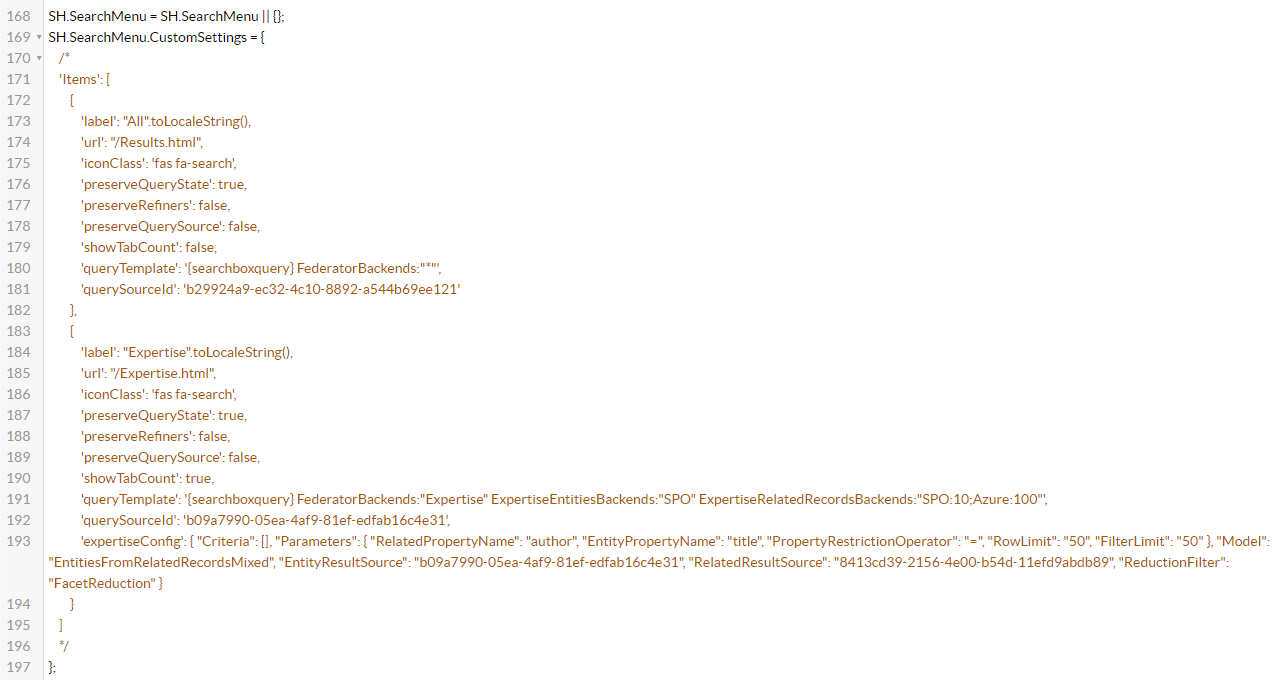
-
To access the available SearchMenu settings, click the See Default Settings link in the top right corner.
-
A new browser tab opens with all available SmartHub module settings.
-
Search for the word "SearchMenu" on the page to quickly navigate to the SearchMenu settings, shown below:
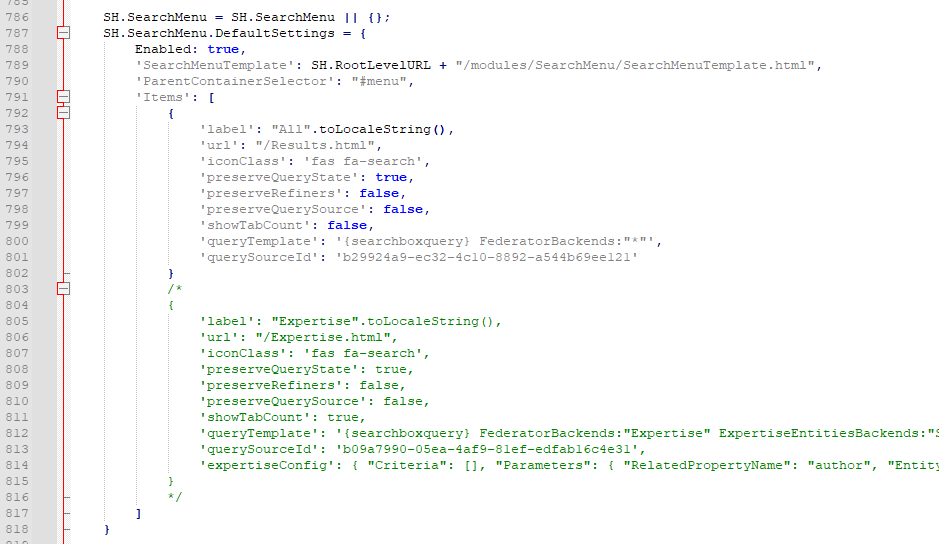
-
Copy the SearchMenu settings section.
-
Go back to your Advanced settings edit tab.
-
Paste the copied settings inside the section SH.SearchMenu.CustomSettings.
-
Note the Template file referenced (line 789 in the image above)
-
To modify the SearchMenu template, see "How to Customize the Template, below"
-
-
Click Save changes.
-
Ensure SmartHub is loading your modified HTML file.
-
This is set in IIS for your SmartHub site under Default Document.
-
If your new custom page is not shown, click Add, and enter the relative path to your file.
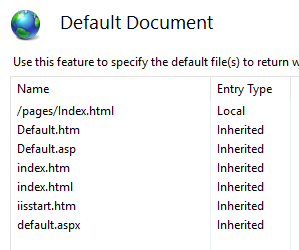
-
General Options for the SearchMenu Module
| Option | Value | Description |
|---|---|---|
|
SearchMenuTemplate |
string Default: SH.RootLevelURL + "/modules/SearchMenu/SearchMenuTemplate.html" |
The path to the template used to render the menu |
|
ParentContainerSelector |
string Default: '#menu' |
The selector for the parent HTML element. |
|
Items |
array Default: { |
The list of menu items |
Options for the Menu Items
| Option | Value | Description |
|---|---|---|
|
label |
string Default: "All".toLocaleString() |
The label of the menu item |
|
url |
string Default: "/Results.html" |
The URL where the menu item redirects at click |
|
iconClass |
string Default: 'fas fa-search' |
The CSS class for the menu item icon |
|
preserveQueryState |
boolean Default: false |
Setting it on true preserves the query text and custom attributes when switching menu tabs |
|
preserveRefiners |
boolean Default: false |
Setting it on true preserves the applied refiners when switching menu tabs. PreserverQueryState also needs to be set to true. Note: This setting is incompatible with showTabCount=true The tab count will not take into account any presevered refiner. |
|
preserveQuerySource |
boolean Default: false |
Setting it on true preserves the query source when switching tabs.
Note: This setting is incompatible with showTabCount=true The tab count will not take into account any presevered query source. |
|
showTabCount |
boolean Default: false |
Setting it on true will show the result counts for the existing menu tabs. Note: This setting is incompatible with preserveRefiners=true Note: This setting is incompatible with preserveQuerySource=true |
|
queryTemplate |
string Default: '{searchboxquery} FederatorBackends:"*"' |
The query template used on the page specified at the URL setting |
|
querySourceId |
string Default: 'b29924a9-ec32-4c10-8892-a544b69ee121' |
The query source id used on the page specified at the URL setting |
|
expertiseConfig |
object
|
The expertise configuration if the page mentioned at the URL setting is an Expertise page.
|
Note: The count for the tabs that use Sharepoint Online backends will also contain the duplicate items.
Tip: If the admin configured the query template for a page to do XRANK (i.e. ({searchboxquery}) XRANK(cb=100) Author:Jim) the queryTemplate setting for the tab should not include the XRANK condition.
How to Customize the Template
- Duplicate the out-of-the-box, template specified in the SearchMenuTemplate setting:
<SmartHub_install_dir>/modules/SearchMenu/SearchMenuTemplate.html
- Change the SearchMenuTemplate setting to point to the new template.
- Customize the copy created at step 1, making sure that the existing HTML structure is kept and the existing CSS classes are still used.
div class="megamenu">
<a href="javascript:void(0);" class="menu-header" onclick="SH.SearchMenu.toggleMenu()">
<div class="menu-header-wrapper">
<div class="menu-icon-wrapper">
<span class="menu-icon sh-icon-button">
<i class="fas fa-bars"></i>
</span>
<span class="menu-header-text" title="Menu">Menu</span>
</div>
</div>
</a>
<div class="menu-links" data-automation-id="searchMenuLinks">
<%
for(var key =0; key < Items.length; key++){
var link = SH.SearchMenu.processUrl(Items[key]);
var label = Items[key].label;
var itemClass = SH.SearchMenu.isActiveTab(link.toLowerCase()) ? "active" : "";
var iconClass = Items[key].iconClass;
%>
<a onclick="SH.SearchMenu.processItem(<%= key %>)" class="<%= itemClass %>" data-tab-index="<%= key %>" data-automation-id="searchMenuLink">
<span class="menu-icon <%= iconClass %>"></span>
<span><%= label %></span>
<% if(Items[key].showTabCount) {%>
<span class="menu-count">
<span class="loader hidden" data-automation-id="searchMenuLinksLoader"><i class="fas fa-sync-alt fa-spin"></i></span>
<span class="count">
<span class="count-value" data-automation-id="searchMenuLinksCountValue"></span>
</span>
</span>
<%} %>
</a>
<% } %>
</div>
</div>
